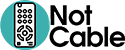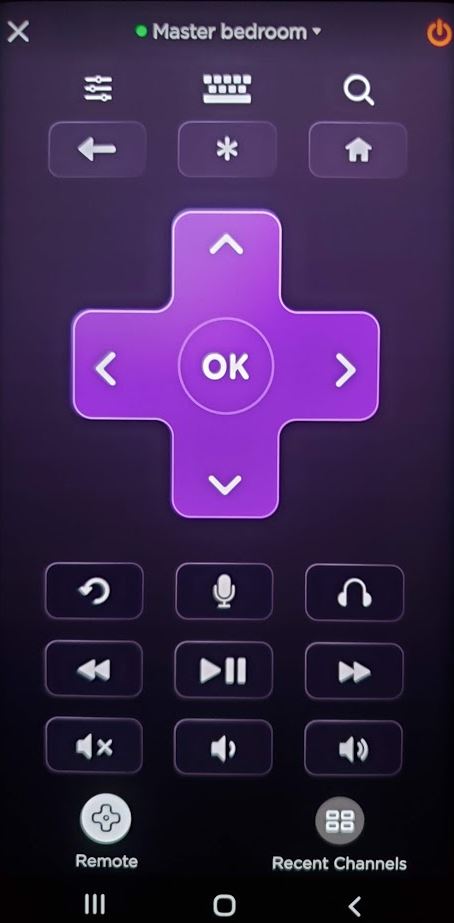
The Roku App is a must-have accessory, especially if your household has several televisions individually connected to Roku streaming devices.
Once you install the app on your phone or other device, you can now control every Roku device registered to your Roku account.
Control All Your Roku Devices Using Your Mobile Phone
We’ve already mentioned this, but it’s worth repeating: you can easily control any of your Roku devices just by using the Roku app on your mobile phone. After opening the app and clicking the Remote button, you will be able to select which device you would like the app to control.
Upgrade Remote Control Options Without Having To Replacing An Older Roku Remote
Some older Roku remotes don’t offer voice control or have a headphone jack. The Roku app will allow you to enjoy private listening on your phone (by clicking the headphones icon), or perform searches using the voice search control (by clicking the microphone icon).
Easier In-Channel Searches Using Mobile Keyboard
If you’ve ever used a regular Roku remote control to search within a Channel (YouTube, etc), you know that it’s a painfully clunky process of tabbing and selecting each individual letter within your search field. And unfortunately, Roku’s voice search feature only applies to the main Roku interface, so it’s useless for searching inside Channels.
But if you use the Roku App, once you are at the search screen of a Channel, just click on the Keyboard icon at the top of the remote screen and you can use your mobile device’s keyboard to quickly enter your search terms. It’s not as convenient as performing a voice search, but typing in your search terms is vastly more efficient than having to tab your way across an alphabet and individually add letters.
Control Your TVs Power And Volume Using The Roku App
This Roku App feature is a little tricky because it doesn’t work with all televisions or Roku devices. But when it does work, it eliminates the need to use multiple remotes. If you are able to control the volume and/or power using a standard Roku remote control, you should be able to control these same features using the app. If you have a compatible device, you would need to manually enable this option (it is disabled by default).
Controlling Power And Volume Using Voice Commands
To use voice command, click on the microphone icon on the Roku App’s remote control screen.
- Toggle Mute
- Turn Volume Up
- Turn Volume Down
- Power On
- Power Off
The quickest way to see if you will be able to use the power and volume controls within the Roku App is to check if the Roku device has the Fast TV Start option under Settings.
How To Enable Fast TV Start For Roku Devices
See photos below
- Open the Roku app on your mobile device and click on the Devices link on the bottom right of the screen.
- Connect to the device. Make sure the app indicates you are connected; it will display Connected in green text.
- Click on the three dots (ellipsis) on the far right to be taken to the device Settings screen.
- Click on the Fast TV Start link. (If the Fast TV Start option is not listed, power and volume control might not be available for this device).
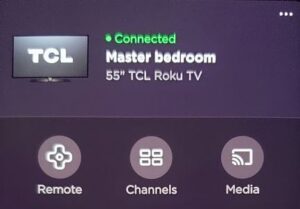
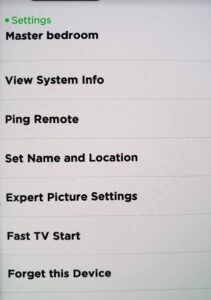
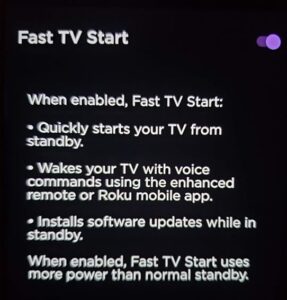
We tested this feature on 4 different televisions, each using four different Roku device models.
Only one device (Roku TV) offered the Fast TV Start option under Settings. Perhaps this option is only available for Roku TV? The Roku Premiere+ Plus and Roku Ultra allowed us to power off the television using voice command, but we were not able to power on, mute or modify volume even though those functions were available on the standard remote control. Not great, but a good feature if you’re in bed and just want to turn off the television using your phone.
Again, this feature is a little spotty. It’s best to just test out each of the 5 voice commands individually for each Roku device that does not have a Fast TV Start link to see which commands can be used for your device within the Roku app.
Find A Lost Roku Remote
Some devices allow you to ping your remote through the Roku App. We tested this feature but the volume was very low; so low that the event the remote was lodged in between couch cushions we would probably not find it. Having the Roku app helps mitigate a lost Roku remote.